Jasper Alblas
Jasper Alblas
Mastering Data & Cybersec
Welcome to this walkthrough of the Sysinternals Room on TryHackMe. In this room we will cover Sysinternals, a essential compilation of tools used to analyze Windows systems or applications.

Room URL:
https://tryhackme.com/room/btsysinternalssg
I am making these walkthroughs to keep myself motivated to learn cyber security, and ensure that I remember the knowledge gained by these challenges on HTB and THM. Join me on learning cyber security. I will try and explain concepts as I go, to differentiate myself from other walkthroughs.
Sysinternals is a collection of 70+ Windows-based tools categorized into file and disk utilities, networking, process management, security, system information, and miscellaneous tools. Created by Mark Russinovich and Bryce Cogswell under Wininternals Software in the late ’90s, Microsoft acquired it in 2006, and Russinovich is now the CTO of Microsoft Azure.
Sysinternals tools gained fame when Russinovich exposed Sony’s rootkit scandal in 2005 and Symantec’s use of rootkit-like technology in 2006. These tools are widely used by IT professionals, red teamers, and adversaries. The goal of this guide is to introduce key Sysinternals tools for further exploration.
Microsoft bought Wininternals Software in 2006.
Answer: 2006
Answer: No answer needed
Sysinternals tools can be run locally or from the web. Users can download the entire suite or individual tools from the Sysinternals Utilities Index or access them by category. Tools can also be downloaded and even run directly from Sysinternals Live.
For local installation, extracting the downloaded files and adding the folder path to environment variables allows command-line execution from any location. Alternatively, PowerShell can install the suite using:Download-SysInternalsTools C:\Tools\Sysint
If you look at https://learn.microsoft.com/en-us/sysinternals/downloads/ you will see that the last tool listed is called ZoomIt.
Answer: ZoomIt
Sysinternals Live allows users to run Sysinternals tools directly from the web without downloading them. However, accessing these tools via \\live.sysinternals.com\tools\<toolname> may fail if the WebDAV client is not running.
get-service webclient in PowerShell.Install-WindowsFeature WebDAV-Redirector –Restart).\\live.sysinternals.com\tools\procmon.exe).\\live.sysinternals.com\tools, then run tools from the mapped drive.Once configured, the Sysinternals tools can be browsed and executed directly from the local machine.
To run SysInternals tools live from your local host the webclient service needs to be running:

Answer: webclient
In this task we cover 3 utilities:
Sigcheck is a command-line utility that provides details about file versions, timestamps, and digital signatures, including certificate chains. It can also check a file’s status on VirusTotal.
Use Case: Checking for unsigned files in C:\Windows\System32
Command:
sigcheck -u -e C:\Windows\System32-u: Shows unsigned files or those flagged on VirusTotal.-e: Scans only executable files.ADS is a feature of the NTFS file system that allows hidden data streams within files. Malware can exploit ADS to hide data, but it is also used for legitimate purposes, such as tagging downloaded files. Windows Explorer does not display ADS, but PowerShell or third-party tools can be used to view them.
SDelete is a command-line utility for securely deleting files and wiping free space using the DoD 5220.22-M standard. It is associated with MITRE ATT&CK techniques T1485 (Data Destruction) and T1070.004 (File Deletion).
For further exploration, Microsoft provides additional File and Disk Utilities in the Sysinternals Suite:
🔗 Sysinternals File and Disk Utilities
With the previous tasks out of the way, now it is time for more practical oriented assignments.
file.txt. Using one of the three discussed tools in this task, what is the text within the ADS?The question mentions Alternate Data Streams (ADS), so this means we need to use the Streams tool. Open up a Command Prompt and run the following command:
streams C:\Users\Administrator\Desktop\file.txt
I was a bit confused on what this meant, but according to the hint we need to read the hidden file, in this case called ads.txt. We can use the notepad command to read it with the following syntax:
notepad C:\Users\Administrator\Desktop\file.txt:ads.txt
Now we see the message.
Answer: I am hiding in the stream.
TCPView is a Windows program that provides detailed listings of all TCP and UDP endpoints, showing local and remote addresses and TCP connection states. It offers a more user-friendly alternative to Netstat and includes a command-line version called Tcpvcon.
Windows also has a built-in tool called Resource Monitor, which provides similar functionality. It can be accessed via resmon in the command line or from the Performance tab in Task Manager. Expanding the TCP Connections section reveals remote addresses for outbound connections.
In TCPView, users can filter connections by protocol (TCP v4, TCP v6, UDP v4, UDP v6) and apply a States Filter to display specific connection states. Since UDP is connectionless, most filtering options apply only to TCP. The tool allows users to exclude “Listen” state connections and focus on established outbound connections.
For further networking tools, Microsoft’s Sysinternals Networking Utilities are recommended.
More details.
We can use the WHOIS website to find this answer:
https://www.whois.com/whois/52.154.170.73

The answer is:
Microsoft CorporationAnswer: Microsoft Corporation
Autoruns is a powerful tool that displays programs configured to start during system boot, user login, or when launching Windows applications. It reveals startup folder entries, registry keys, shell extensions, browser helpers, and auto-start services. This tool is useful for detecting persistence mechanisms used by malware.
ProcDump is a command-line tool designed to monitor applications for CPU spikes and generate crash dumps. These dumps help diagnose performance issues. Process Explorer can also create Minidumps or Full Dumps for similar analysis.
Process Explorer provides a detailed view of active processes, their associated handles, and DLLs. It allows signature verification, logon startup management, and replacing Task Manager. Users can analyze network connections, open handles, and verify process authenticity using online tools.
ProcMon is an advanced real-time monitoring tool that logs file system, registry, and process/thread activity. It is useful for troubleshooting and malware analysis. Effective filtering is crucial to manage the high volume of logged events.
PsExec is a lightweight tool that enables remote process execution without prior installation of client software. It is frequently used in administrative tasks but is also exploited by adversaries for lateral movement. It is associated with MITRE ATT&CK techniques for remote execution.
In the original screenshot there was only iexplore.exe. Clearly, taskmgr.exe is new.

Answer: No answer needed
As discussed above, taskmgr.exe is the new entry.
Answer: taskmgr.exe
The questions expects the image path here, which I guess is the value associated with the autorun entry. In this case it is C:\TOOLS\SYSINT\PROCEXP.exe.
Answer: C:\TOOLS\SYSINT\PROCEXP.exe
Sysmon (System Monitor) is a Windows system service and device driver that logs system activity, including process creations, network connections, and file creation time changes. It persists across reboots and helps detect malicious or anomalous activity by integrating with Windows Event Collection or SIEM tools.
For a deeper understanding, explore the Sysmon room and other security-related Sysinternals tools.
Answer: No answer needed.
WinObj is a 32-bit Windows NT tool that uses the native Windows NT API to display information about the NT Object Manager’s namespace. It helps analyze system sessions, such as Session 0 (OS) and Session 1 (User), and explore objects like mounted network drives and WindowStations.
For deeper insights, compare WinObj data with Process Explorer and explore other Sysinternals System Information tools.
Answer: No answer needed.
It is time to use the Strings tool. Before running it move to:
C:\Tools\sysint>Proceed by running:
strings ZoomIt.exe | findstr /i .pdbThis search for the “.pdb” string on the results of running strings on the ZoomIt executable.

You will see the answer on line 1.
Answer: C:\agent_work\112\s\Win32\Release\ZoomIt.pdb
Sysinternals tools are not just for troubleshooting—they are essential for roles like Desktop Engineers, Systems Analysts, and Security Engineers.
For example, in a real-world security scenario, tools like ProcExp, ProcMon, and ProcDump were used to diagnose why an agent wasn’t responding on an endpoint. These tools help inspect processes, monitor system activity, and generate dumps for deeper analysis.
Sysinternals knowledge is valuable for security professionals, even becoming part of interview questions when hiring. Adversaries also use these tools, making familiarity crucial for defenders.
For further learning, check out:
Though some resources are outdated, they remain valuable for mastering these tools.
Answer: No answer needed.

Congratulations on completing the Sysinternals room. This was a very high-level overview of some of the essential tools which are part of the Sysinternals package. To really get to know all these tools I recommend tons of practice!
Come back soon for more walkthroughs of rooms on TryHackMe and HackTheBox, and other Cybersecurity discussions.
Find more of my walkthroughs here.
You are welcome to comment on this post, or share my post with friends.I would be even more grateful if you support me by buying me a cup of coffee:
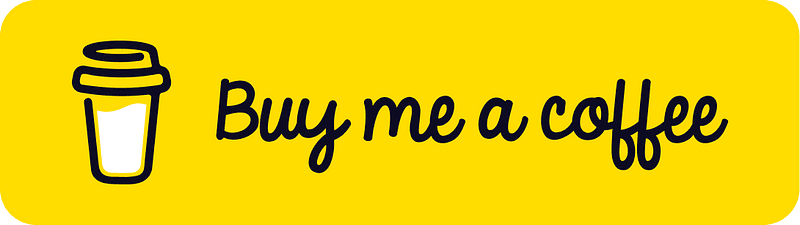
I learned a lot through HackTheBox’s Academy. If you want to sign up, you can get extra cubes, and support me in the process, if you use the following link: