Jasper Alblas
Jasper Alblas
Mastering Data & Cybersec
Welcome to this walkthrough of the Core Windows Processes Room on TryHackMe. Explore the core processes within a Windows operating system and understand what normal behaviour is. This foundational knowledge will help you identify malicious processes running on an endpoint!

Room URL:
https://tryhackme.com/room/btwindowsinternals
I am making these walkthroughs to keep myself motivated to learn cyber security, and ensure that I remember the knowledge gained by these challenges on HTB and THM. Join me on learning cyber security. I will try and explain concepts as I go, to differentiate myself from other walkthroughs.
Now, let’s move on! This is going to be a long one!
This room focuses on understanding core Windows system processes to distinguish normal behavior from malicious activity. Since Windows is the most widely used OS, many users don’t understand its inner workings—they just expect it to function. Previously, antivirus software was sufficient, but modern malware has evolved, making it ineffective alone.
Today, a layered security approach includes tools like Endpoint Detection and Response (EDR), yet even these aren’t foolproof. Security professionals (SOC Analysts, Threat Hunters, etc.) must investigate suspicious processes to determine if they are benign or malicious. Understanding normal system behavior is crucial for effective threat detection.
A virtual machine is provided for hands-on practice, accessible via RDP with given credentials.
Machine IP: MACHINE_IP
User: administrator
Password: letmein123!
Answer: No answer needed
Task Manager is a built-in Windows utility that allows users to monitor system processes, resource usage (CPU, memory), and terminate unresponsive programs.
tasklist (CMD)Get-Process or ps (PowerShell)wmic (legacy command)While Task Manager is a fundamental troubleshooting tool, security analysts often rely on specialized tools for deeper process analysis.
Since we see these on ports 67 and 69, the only prot that had a succesful connections is port 68.
Answer: No answer needed
The System process (PID 4) in Windows is a kernel-mode process that runs system threads, which execute code from the Windows kernel (Ntoskrnl.exe) or device drivers. Unlike user-mode processes, it has no user address space and uses system memory pools for dynamic storage.
C:\Windows\system32\ntoskrnl.exe (Process Hacker)Any deviations from these norms may indicate malware or system issues.
The System process should always be running on PID 4.
Answer: 4
The smss.exe (Session Manager Subsystem) is the first user-mode process started by the Windows kernel. It is responsible for creating new sessions and launching key system processes like csrss.exe and wininit.exe in Session 0 (for the OS) and csrss.exe and winlogon.exe in Session 1 (for the user session). It also manages environment variables and virtual memory paging files.
%SystemRoot%\System32\smss.exeC:\Windows\System32\smss.exeHKLM\System\CurrentControlSet\Control\Session Manager\SubsystemsDeviations may indicate malware or system corruption.
Smss.exe starts csrss.exe (Windows subsystem) and wininit.exe in Session 0, an isolated Windows session for the operating system, and csrss.exe and winlogon.exe for Session 1, which is the user session.
Answer: winlogon.exe
The csrss.exe (Client Server Runtime Process) is a critical user-mode process responsible for managing the Win32 console window, process thread creation/deletion, drive letter mapping, and system shutdown. Terminating it will cause a system failure. It is launched by smss.exe at startup for Session 0 (system) and Session 1 (user).
%SystemRoot%\System32\csrss.exesmss.exe, which then self-terminatesC:\Windows\System32\csrss.execrss.exe, csrs.exe) used by malware to disguise itselfDeviations from these norms may indicate malware or a compromised system.
Look at the screenshots in the TryHackMe task theory. In the screenshots the process is non-existent since these processes are spawned by smss.exe, which self-terminates itself.
Answer: smss.exe
The wininit.exe (Windows Initialization Process) is a critical system process responsible for launching services.exe (Service Control Manager), lsass.exe (Local Security Authority), and lsaiso.exe (if Credential Guard is enabled) within Session 0. It runs in the background and is essential for system stability.
%SystemRoot%\System32\wininit.exesmss.exe, which then self-terminatesC:\Windows\System32\wininit.exewinit.exe, winlnit.exe) used by malware to blend inDeviations from these norms may indicate malware or a compromised system.
If Credential Guard is disabled you will not see lsaiso.exe running.
Answer: lsaiso.exe
The Service Control Manager (SCM), managed by services.exe, is responsible for handling system services, including loading, interacting with, and starting or stopping them. It also manages device drivers marked for auto-start and stores service-related information in the Windows registry at HKLM\System\CurrentControlSet\Services. Additionally, it sets the Last Known Good Configuration registry value during user login. The process is critical for system stability and is the parent to several key processes like svchost.exe, spoolsv.exe, msmpeng.exe, and dllhost.exe.
There should only be one running instance.
Answer: 1
The Service Host (svchost.exe) is responsible for hosting and managing Windows services, running services implemented as DLLs. The service details, including the DLL path, are stored in the registry at HKLM\SYSTEM\CurrentControlSet\Services\SERVICE NAME\Parameters. Svchost.exe uses the -k parameter to group similar services in a single process, helping reduce resource consumption. However, in newer Windows versions, each service may run in its own process, especially on systems with more than 3.5 GB of memory.
Svchost.exe uses the -k parameter to group similar services in a single process, helping reduce resource consumption.
Answer: k
The Local Security Authority Subsystem Service (LSASS) is responsible for enforcing security policies on Windows systems. It handles user logins, password changes, and access token creation, and it writes to the Windows Security Log. LSASS interacts with the Security Account Manager (SAM), Active Directory (AD), and NETLOGON services and uses authentication packages stored in the registry at HKLM\System\CurrentControlSet\Control\Lsa.
The parent process is wininit.exe.
Answer: wininit.exe
The Windows Logon (winlogon.exe) is responsible for handling the Secure Attention Sequence (SAS), triggered by the ALT+CTRL+DELETE key combination, to initiate user login. It loads the user profile by importing the NTUSER.DAT file into HKCU and starts the user’s shell through userinit.exe. Winlogon also handles screen locking and running the user’s screensaver.
Winlogon.exe is created by an instance of smss.exe that exits, so analysis tools usually do not provide the parent process name.
Answer: smss.exe
Windows Explorer (explorer.exe) provides users with access to folders, files, and other features like the Start Menu and Taskbar. It is launched by userinit.exe, which is initiated by winlogon.exe. After launching explorer.exe, userinit.exe exits, leaving no parent process.
Explorer.exe is created by userinit.exe, which exists after creating the process.
Answer: userinit.exe
Understanding core Windows processes is essential for defenders to identify unusual activity on endpoints. With the introduction of Windows 10, new processes have been added, and it’s important to understand how they function normally.
Key processes discussed include:
Researching these processes, along with others of interest, is crucial for understanding their purpose and identifying any abnormal behavior.
The information provided is sourced from various materials, including:
Further reading of these resources is encouraged to deepen your understanding of core Windows processes.
Answer: No answer needed.

Congratulations on completing Core Windows Processes. It was nice to an overview over all the relevant Windows processes, but I am a bit uncertain whether the theory will stick, since the questions were very easy to answer. Time will tell I guess?
Come back soon for more walkthroughs of rooms on TryHackMe and HackTheBox, and other Cybersecurity discussions.
Find more of my walkthroughs here.
You are welcome to comment on this post, or share my post with friends.I would be even more grateful if you support me by buying me a cup of coffee:
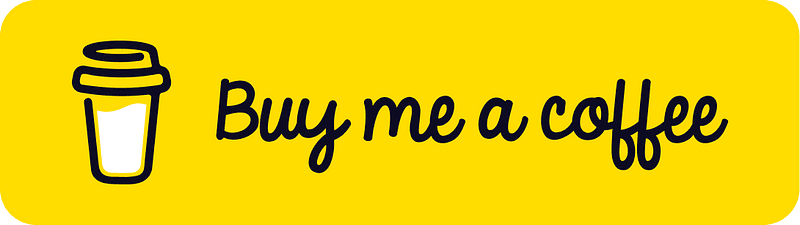
I learned a lot through HackTheBox’s Academy. If you want to sign up, you can get extra cubes, and support me in the process, if you use the following link:
[…] TryHackMe: Core Windows Processes Walkthrough (SOC Level 1) […]